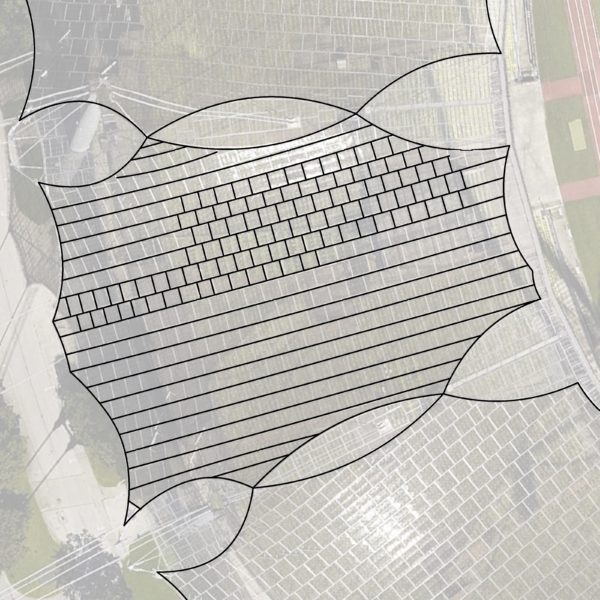One of the features I have learned to love in Rhino is the Print to JPG feature. Unfortunately, this is still not available to Rhino 5 for Mac users, but there is a solution.
The secret is using the ViewCaptureToFile command in its command line variant, -ViewCaptureToFile. From here, you can type the full path or click Browse, and then choose the final resolution of the image.
You will only get line thickness if you combine two factors:
- PrintDisplay activated, with a number big enough (I am using 20)
- PrintWidth should be a number, and not Default or Hairline (I am using 1.00)
This command will not produce images with anti-aliased curves (you could get that by rasterising a vector PDF, but that is not always possible). My solution to this is to duplicate sampling. So, after using the DPI calculator to check how many pixels should the image be, multiply that number by 2.